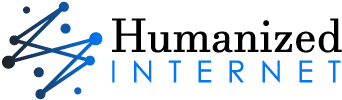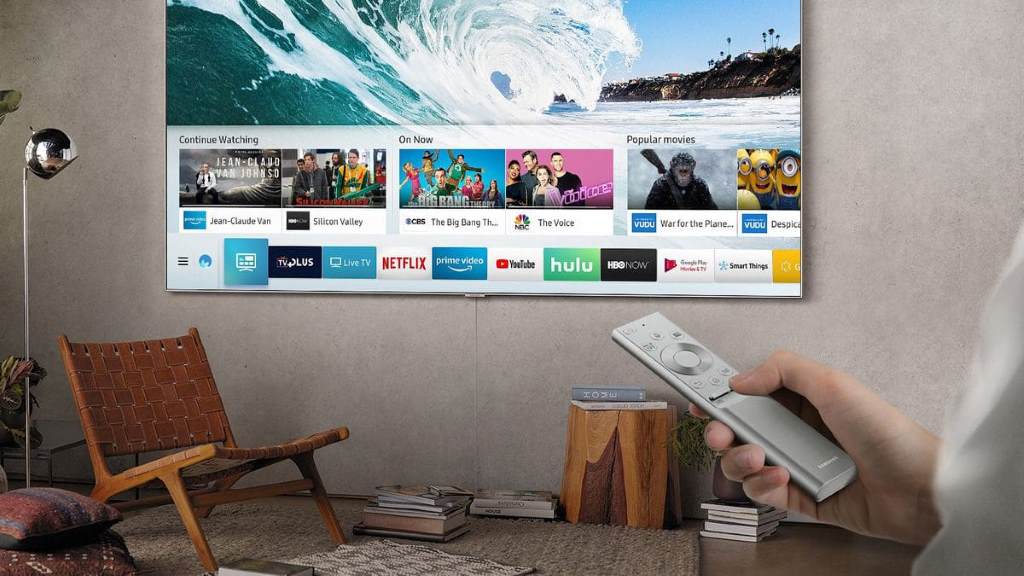Your computer’s CPU (Central Processing Unit) is its brain, tirelessly crunching data to power your digital world. But like any hard worker, it generates heat. High CPU temperatures can lead to performance issues, crashes, and even hardware damage. Fortunately, you have plenty of options to keep your CPU running cool and efficient.
Understanding CPU Temperature
Before we dive into solutions, let’s understand what constitutes a healthy CPU temperature:
- Idle: When your computer isn’t under heavy load, your CPU should typically idle between 30°C to 50°C (86°F to 122°F).
- Load: During demanding tasks (gaming, video editing, etc.), temperatures can safely rise to 70°C to 80°C (158°F to 176°F).
- Maximum: Most CPUs have a maximum operating temperature (check your manufacturer’s specs). Exceeding this can trigger throttling (reduced performance) or even shutdowns.
How to Check Your CPU Temperature
There are several ways to monitor your CPU temperature:
- BIOS/UEFI: Access your computer’s BIOS/UEFI settings during startup (usually by pressing a specific key like F2 or Delete). Look for a hardware monitor section.
- Software Tools: Many free and paid software tools provide real-time temperature monitoring and logging. Popular options include HWMonitor, Core Temp, and Open Hardware Monitor.
- Task Manager (Windows): While not as detailed, Task Manager can give you a general idea of CPU utilization, which often correlates with temperature.
Related: Why the Lowest Temp for CPU Isn’t Always the Best
Practical Tips to Lower CPU Temperature

- Clean Your Computer: Dust is a major insulator, trapping heat and preventing proper airflow. Open your computer case and carefully remove dust from the CPU cooler, fans, and vents using compressed air. Be gentle to avoid damaging components.
- Check Your Fans: Ensure all your case fans and the CPU cooler fan are working correctly. If a fan is failing, replace it promptly.
- Improve Airflow: Cable management is essential. Neatly organize cables within your case to avoid blocking airflow paths. Ensure your computer has adequate intake and exhaust fans, and that they’re positioned correctly.
- Apply (or Reapply) Thermal Paste: Thermal paste creates a better heat transfer between your CPU and its cooler. If your computer is older or you haven’t done this before, reapplying thermal paste can significantly reduce temperatures. Be sure to follow instructions carefully as improper application can worsen heat issues.
- Upgrade Your CPU Cooler: If your CPU regularly overheats, consider upgrading to a better cooler. Options include larger air coolers or liquid cooling systems, which offer superior heat dissipation.
- Optimize Power Settings: In your operating system’s power management settings, choose a balanced or power-saving plan. High-performance plans often push the CPU harder, leading to higher temperatures.
- Underclocking (Advanced): For experienced users, underclocking (reducing the CPU’s operating frequency) can lower temperatures at the cost of some performance.
Additional Considerations
- Ambient Temperature: If your room is hot, your computer will struggle to stay cool. Keep your computer in a well-ventilated area.
- Laptop Cooling Pads: If you’re a laptop user, a cooling pad with built-in fans can help reduce CPU temperature.
- Software Optimization: Some programs are more resource-intensive than others. Close unnecessary background applications and consider optimizing settings within demanding software.
When to Seek Professional Help
If you’ve tried the above tips and your CPU temperature remains high, it might be time to consult a professional. GreaterYellowStoneScience review on normal CPU temperature They can diagnose underlying hardware issues or help you choose and install more advanced cooling solutions.
By following these guidelines and staying vigilant about your CPU temperature, you can ensure your computer runs smoothly, reliably, and for years to come.