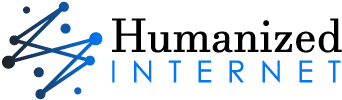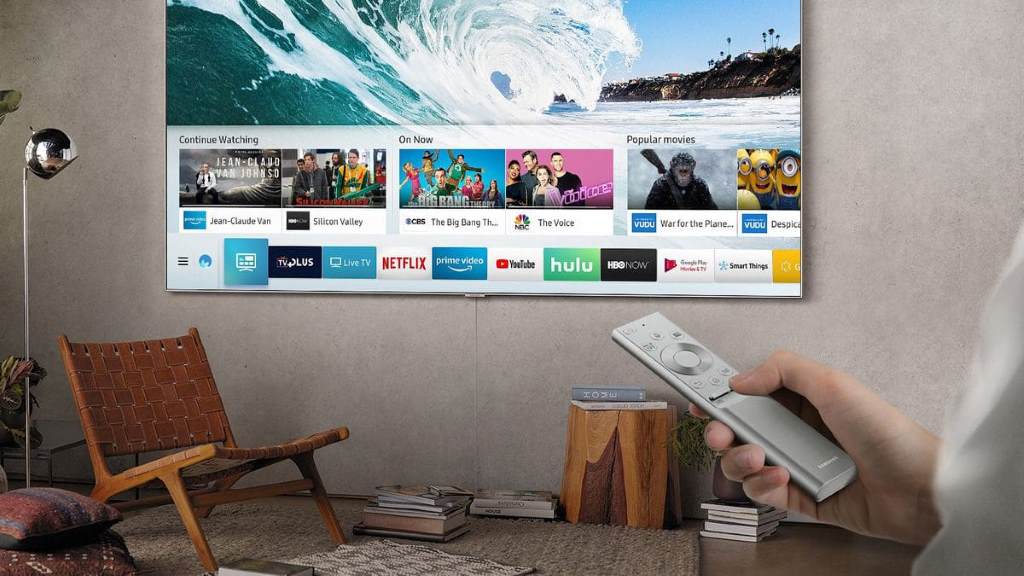I don’t know about you, but I love getting new tech gadgets. One of the first things I do when I get my hands on something like a new laptop or desktop computer is start tweaking and optimizing the settings. I’ll install new software, clean up the hard drive, remove unnecessary startup programs that are just eating up resources—you know, the usual stuff.
And one of the most common things you’ll see recommended online when trying to get your computer running faster is to lower the CPU temperature. The thinking makes sense: the lower the operating temp, the easier it is for the CPU to boost performance without overheating or throttling. Right?
Well, turns out that with modern CPUs, always chasing the lowest possible temp isn’t actually ideal in many cases. I know, I was surprised too when I first learned this! But once you understand what’s really going on under the hood and how desktop/laptop processors work these days, it starts to add up.
Why Do We Want the Lowest Temp for CPU in the First Place?
First, let’s back up a minute and talk about why lower CPU operating temps became desirable in the first place. Mainly, there are two key reasons:
1. Prevent Overheating and Thermal Throttling
Laptop and desktop processors will start to scale back performance once they hit a certain high-temperature threshold to prevent component damage from overheating. This is known as thermal throttling.
Obviously, constant throttling means your CPU can’t operate at peak performance. So keeping temperatures low enough to avoid sustained throttling is crucial for performance.
But the throttling temp is pretty high on modern CPUs from Intel and AMD – usually 95-100°C. As long as you avoid constantly bumping up against that ceiling under load, throttling won’t be an issue.
2. Increased Headroom for Turbo Boost
The other reason people chased ever-lower CPU temps was to allow processes to run faster thanks to Intel Turbo Boost and AMD Precision Boost technologies. This dynamic boosting essentially overclocks CPU cores automatically above advertised speeds when possible based on temperature/power headroom.
More headroom = higher boost potential. But the thing is, with each new generation of processors, the boost frequencies they can reach at relatively modest temps keep going up.
Do Lower Temps for CPU Always Mean Better Performance These Days?

This brings us to the key question: if our CPUs can hit higher turbo speeds before reaching temp limits than ever before, is ultra-low always better nowadays? Not necessarily!
See, there’s a give and take with how low you allow the temperature to get. Other factors like noise, dust buildup, and power usage also come into play.
It’s a Balancing Act
Finding the ideal balance depends a lot on your specific setup and usage. But in general, here are some tradeoffs to keep in mind:
The Colder, the Louder
The most common way to lower CPU operating temperature is using a better CPU cooler. Air coolers with more and/or larger fans generally provide superior cooling compared to smaller, quieter stock fans. Similarly, advanced all-in-one or custom liquid cooling solutions can achieve even lower temps.
But the fans required to achieve ultra-low temps can get pretty darn loud! We’re talking screaming hot rod loud, not soothing white noise. Sure you’ll get a beastly performance, but good luck hearing your game or movie over that cacophony.
Is shaving off a few more degrees really worth the ear pain?
Frigid Temps Can Lead to Other Issues
Ever notice how cold glass and metals attract condensation? Well, the same thing applies to PCs, only liquid and moisture is the last thing you want getting on your expensive components!
I actually ran into this issue when upgrading to a beefy Noctua air cooler for my system. At idle, my AMD Ryzen 5600X CPU temp dropped under 28°C easily. During intense gaming sessions in the winter with my window cracked for fresh air, I’d sometimes notice moisture buildup inside the case. Clearly, I’d gone overboard!
So ironically, achieving extremely low temps can backfire by creating conditions ripe for short circuits and corrosion.
Don’t Stress Too Hard Over Ideal 24/7 Temps
While it certainly doesn’t hurt to have some degree of temperature headroom to allow turbo boosting, modern CPUs are designed to handle typical gaming/workload temps just fine over long periods.
Intel officially states 100°C as the maximum safe long-term operating temp for its processors. Meanwhile, AMD says up to 95°C is considered normal and safe under load.
As long as you’re staying under 90° or so while gaming or performing CPU intensive tasks, minor fluctuations either way won’t make a huge real-world performance impact. We’re talking a couple % here and there, not major speed boosts.
What’s the Ideal CPU Temp For Gaming and work?
So if ultra-low CPU temps aren’t always realistic or even ideal for many people, what range should you target? Here are some good benchmark numbers:
| Ideal CPU Temp | Activity | Description |
| Below 60°C (140°F) | Idle | This is the ideal temperature for your CPU when it’s not under any load. At this temperature, your CPU is using minimal power and generating minimal heat. |
| 60°C – 80°C (140°F – 176°F) | Light to Moderate Load | This is a normal temperature range for your CPU during everyday tasks such as browsing the web, watching videos, or working on documents. At this temperature, your CPU is still operating efficiently and there’s no need to worry about damage. |
| 65°C – 85°C (149°F – 185°F) | Gaming & Work | This is a normal temperature range for your CPU during gaming or demanding work tasks such as video editing or 3D rendering. While it’s not ideal, it’s still considered safe for short periods of time. However, if your CPU stays in this range for extended periods, it may start to throttle its performance to prevent overheating. |
| Above 85°C (185°F) | High Load | This is a high temperature for your CPU and it’s not recommended to maintain it for extended periods. At this temperature, your CPU is at risk of damage and it may start throttling its performance significantly. If you see your CPU reaching this temperature, it’s important to take steps to cool it down, such as improving airflow or reducing graphical settings in games. |
| 95°C (203°F) or higher | Thermal Throttling | This is a critical temperature for your CPU and it will automatically start throttling its performance to prevent damage. At this temperature, you should immediately shut down your computer to avoid any permanent damage. |
AMD Ryzen CPUs
For the latest Ryzen 5000 and 3000 series CPUs under gaming loads, aim for 60-80°C. Ideal temps under full load stability stress testing fall more in the 70-85° range.
Intel Core CPUs
Intel’s 10th/11th Gen Core CPUs tend to run slightly hotter than equivalent Ryzen chips. But still shoot for 60-85° while gaming, with full-load stress testing more like 75-90°.
As mentioned the max long-term safe range is around 95°C for AMD and 100°C for Intel. But constantly hitting those peaks for extended periods is less than ideal.
What If My CPU Temp Is Too High?

First, double-check check it’s not just a brief spike under heavy load. But if your CPU does consistently run hotter than the above ranges even when idling, try this maintenance:
- Clean any dust buildup from the CPU cooler and case fans
- Reapply high-quality thermal paste between the CPU and cooler
- Improve overall case airflow and ventilation
- Consider upgrading to a better CPU cooler
- Disable any aggressive auto-overclocking/voltage settings in BIOS
Optimizing Cooling With Your Specific Use Case in Mind
At the end of the day, remember that chasing the absolute lowest CPU temp possible via elaborate liquid cooling fits the needs of some users but is overkill for many others. Find the right balance for your priorities and use case.
Do you need to eke out every last drop of computing power for competitive gaming or productivity? Then yeah, upgrade that stock cooler and lower temps as much as your budget allows.
But for most typical gaming rigs and office work PCs, just enabling turbo boost and keeping temps in a safe range is plenty. Value factors like noise, dust, expense, and convenience matter too!
Final Thoughts
When it comes to optimizing CPU performance, it’s important to strike a balance between temperature and speed. While it’s true that lowering CPU operating temperatures can allow for better turbo boost performance, it’s worth noting that the latest processors already reach high clock speeds with ample thermal headroom for typical workloads.
Therefore, it’s important to find the right balance for your particular use case and priorities. For some users, achieving the lowest temp for CPU may be a top priority, while others may prioritize minimizing fan noise or avoiding moisture condensation issues. Whatever your priorities may be, it’s important to keep in mind that at a certain point, further cooling returns will diminish.
FAQs
Q: What is the max safe CPU temp when gaming or under load?
A: AMD says up to 95°C is safe for Ryzen CPUs long term under load. Intel specifies 100°C as the maximum for its Core processors. But aim to keep it under 90°C where possible.
Q: Will running my CPU cooler help it last longer?
A: Not necessarily. Modern chips are designed to withstand typical gaming/workload operating temps of 60-85°C without shortening lifespan. As long as you avoid overheating above safety limits, hotter temps won’t damage CPUs.
Q: Why does my CPU temp spike sometimes?
A: Brief temp spikes under heavy loads are totally normal. The CPU is simply boosting power/performance for demanding tasks temporarily before settling back down. As long as it’s not constantly running too hot 24/7, don’t worry about short spikes.
Q: What’s the best way to lower a consistently high CPU temp?
A: If it runs too hot even when idle, common fixes are cleaning cooler/fans of dust buildup, reapplying quality thermal paste, improving case ventilation, upgrading your CPU cooler, and disabling any aggressive auto-overclocking.
Q: Is water cooling better than air cooling?
A: High-end water cooling setups like custom loops can achieve slightly lower temps, but also cost much more and require maintenance. Potent air coolers often provide almost as much cooling at a fraction of the price. Choose based on your budget, temps goals, and desired simplicity.