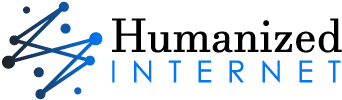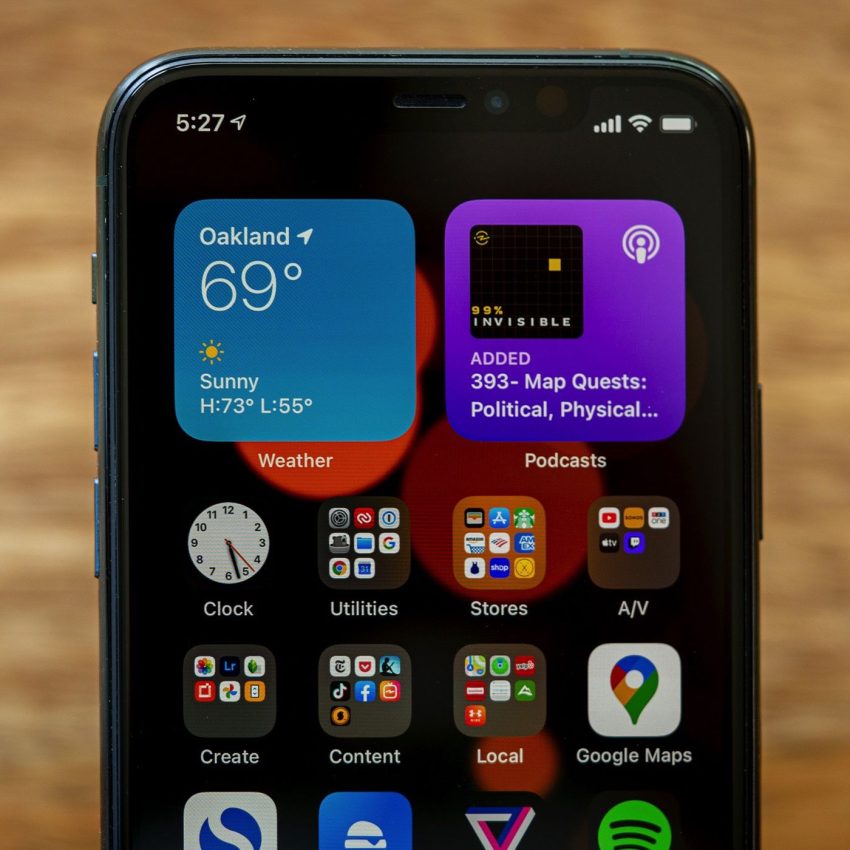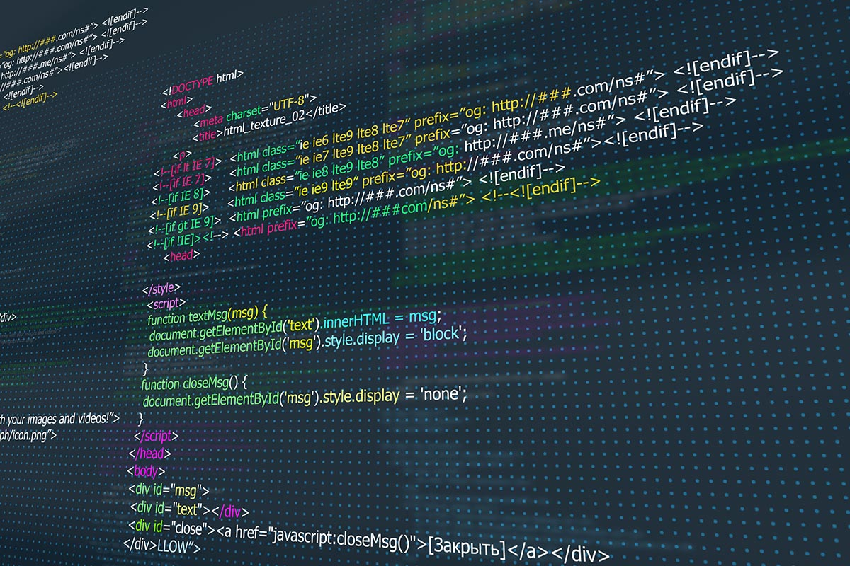Picture this: you’re excited to download a new app or update your favorite one from Google Play, but instead of a smooth experience, you’re met with a frustrating message – “Error 404: Page Not Found.” What’s this error all about? Is it something you did wrong? Don’t worry, you’re not alone in this. Error code 404 is a common occurrence on Google Play, and in this article, we’re going to dive into what it means, why it happens, and how you can tackle it head-on. This article is crafted by Improtecinc.com.
Understanding the Enigma of Error 404
You know the feeling – you’re eagerly tapping your way through the Google Play Store, looking for that app you heard about. But instead of the app’s page loading up, a “404” is staring back at you. What gives? Well, let’s decode it. Error code 404 essentially means that the server couldn’t find the specific page you’re looking for. It’s like trying to reach a bookstore only to find that the book you want has mysteriously vanished from the shelves. You may interested in discovering how to fix error 404 on android.
Why Does Error 404 Happen?
- App Removal or Unavailability: Sometimes, the app you’re trying to access might have been removed from the Play Store, rendering its page inaccessible.
- URL Changes: Just like webpages, URLs on the Play Store can change. If you’re using an old link or bookmark, it might lead you to a 404 error.
- Network Issues: Poor internet connectivity can also trigger a 404 error. If your connection drops while loading a page, the server might not be able to deliver the content, leading to the error message.
- Server Glitches: Even technology has its off days. Servers can experience hiccups, leading to temporary unavailability of certain pages.
- Mistyped URLs: Human error plays a role too. A simple typo in the URL can result in a 404 error. It’s like trying to find a friend’s house but getting lost because of a wrong street name.
You may like to read: How to Turbocharge Your 2.4 Wi-Fi Speed
Dealing with Error 404 Like a Pro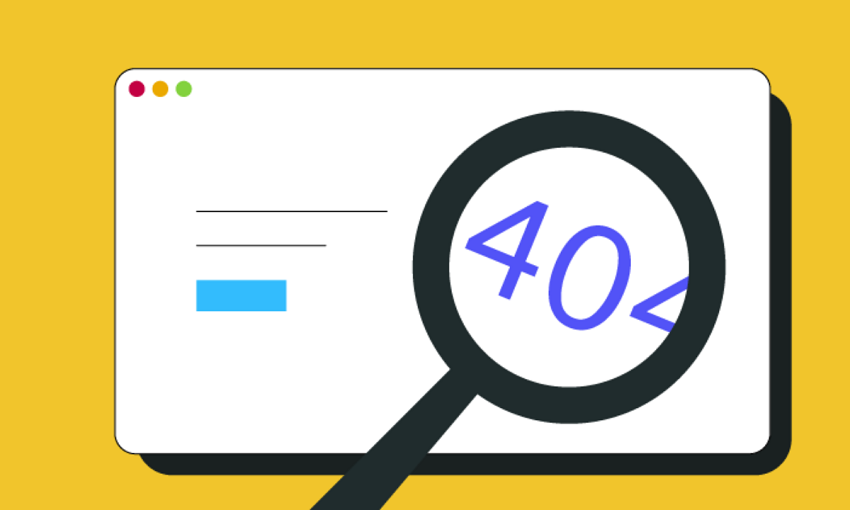
Now that you know why error 404 occurs, let’s talk about how to deal with it and get back to exploring the Play Store.
- Double-Check the URL: The first step is the simplest – make sure you’ve entered the correct URL. A tiny mistake can lead to a big error.
- Refresh the Page: Sometimes, a simple refresh is all it takes to resolve the issue. Swipe down or click the refresh button and see if the page loads.
- Search Within the Store: If the app you were looking for is nowhere to be found, it might have been removed. Search for alternatives or similar apps within the Play Store.
- Clear Cache and Data: The Play Store app might be acting up due to cached data. Go to your device’s settings, find the Play Store app, and clear its cache and data.
- Check Internet Connection: Poor network? Connect to a stable Wi-Fi network or enable mobile data to ensure a smooth experience.
Conclusion
Error code 404 on Google Play might seem like a digital roadblock, but armed with the right knowledge, you can navigate around it. Remember, it’s not about something you did wrong; it’s often a glitch in the digital matrix. So, the next time you encounter a 404 error, you’ll know what it’s all about and how to tackle it like a tech-savvy explorer.
FAQs
- Why do I keep seeing error 404 on Google Play?
Error 404 indicates that the specific page you’re trying to access isn’t available. It could be due to various reasons like app removal, URL changes, or network issues.
- Can a poor internet connection trigger a 404 error?
Absolutely. If your connection drops while loading a page, the server might not be able to deliver the content, leading to a 404 error.
- What should I do if I encounter error 404?
First, double-check the URL for typos. Then, try refreshing the page, searching for the app within the store, or clearing cache and data.
- Does error 404 mean the app is gone forever?
Not necessarily. While it could mean the app was removed, it’s also possible that there’s a temporary glitch. Try searching for the app or similar alternatives.
- How can I prevent error 404?
Ensure you’re using the correct URL, have a stable internet connection, and keep your app links updated. If you’re a developer, avoid changing URLs frequently.